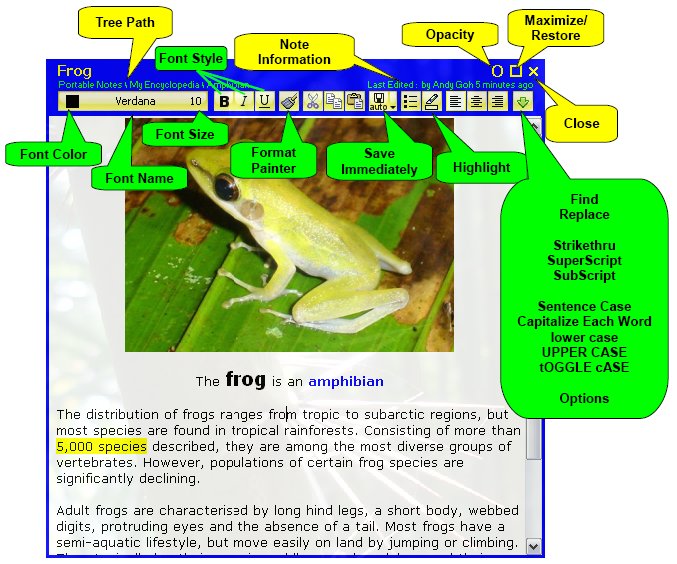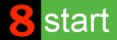 Launcher Launcher
 |
|
|
|
|
Notes |
Note will be displayed when note label in a tree is clicked.
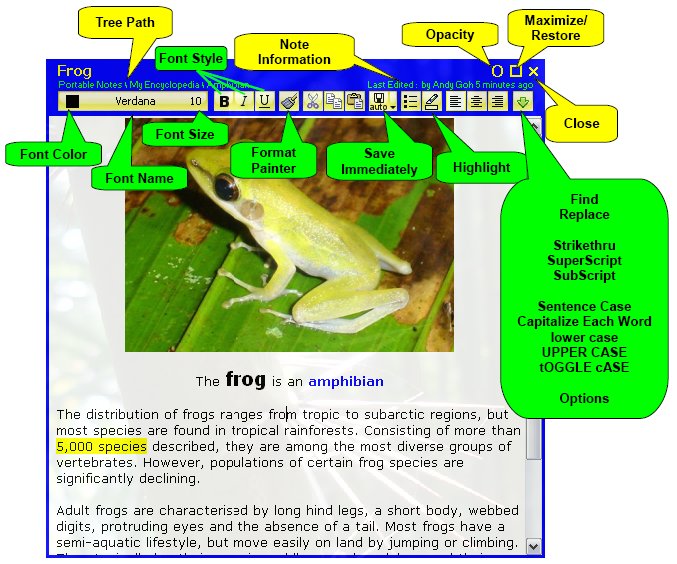
Hotkey
| Ctrl+Up |
Increase Opacity of the Note (global) |
| Ctrl+Down |
Reduce Opacity of the Note (global) |
| Ctrl+Mouse Click |
To open the web link in a note |
Special Features
| Format Painter |
Copy and paste text style
- Step 1: Select the text with the desired style
- Step 2: Click Format Painter icon to Copy it
- Step 3: Select the target text (can select multiple text locations)
- Step 4: Click Format Painter icon to deactivate it |
| Cut/Copy/Paste |
Left Click - Cut/Copy/Paste with Format
Right Click - Cut/Copy/Paste without Format |
| Save Immediately |
To save the note immediately
* In 8start Launcher, the note will be saved automatically when you close or select another note. It is not necessary to use the "Save Immediately" button.
* If you DO NOT want to save the changes, click the icon which is beside the diskette icon. |
| Highlight |
- Step 1: Click on the rectangle bar located at the bottom of highlight icon to select the highlight color
- Step 2: Click on the highlight pen to Activate highlight feature
- Step 3: Text will be highlighted as it is selected (can highlight multiple selections)
- Step 4: Click on the highlight pen to deactivate highlight feature |
Search Notes
Notes can be found within a second by using google desktop
Google desktop is one of the freeware included in google pack
Insert Picture
| Insert picture From Web Page |
In your web browser, right click on the picture and select copy or copy image. Return to your note window, position the curser, right click and select paste or click the paste button |
| Insert picture from clipboard |
Position the curser then right click and select paste or click the paste button |
| * Picture saved in notes without compression, use smaller size of picture if loading speed of note is slow. |
Set Notes' Default Font and Window Size
- In notes window, click 'More...' then options
- Note - Global Setting dialog will be displayed
- Change the value
- Click Save Settings
Set Notes' Window Size
- Point mouse cursor to the border of the note, drag to change the size. Right click on the border and select default height/width to restore window to defautl size |